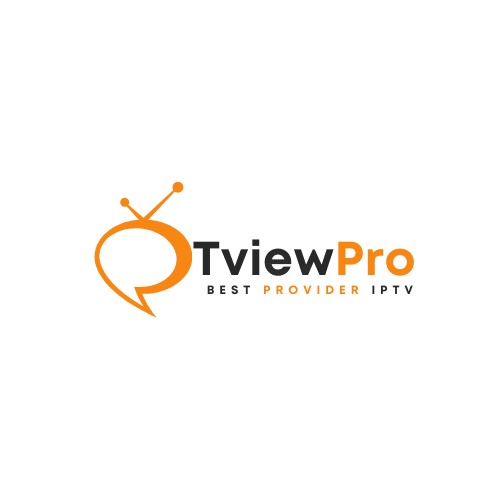How to Configure IPTV on IBO Player Pro
- Home
- Blogs
If you are looking for a simple and efficient way to stream IPTV on your Smart TV, Android box, or Firestick, IBO Player Pro is one of the top IPTV player apps available in 2025. In this detailed guide, you will learn how to install, activate, and configure your IPTV subscription using IBO Player Pro, step by step.
Whether you have an M3U link or Xtream Codes API credentials from your IPTV provider, this tutorial will show you how to connect your playlist and start watching live TV, movies, and series in just a few minutes.
What is IBO Player Pro
IBO Player Pro is a powerful and user-friendly IPTV player application designed to work with M3U playlists and Xtream Codes API. It is compatible with a wide range of devices, including Samsung and LG Smart TVs, Android TV, Fire TV Stick, Android phones, tablets, and Apple devices. It offers an intuitive interface, smooth performance, and support for live TV, video on demand, and EPG.
Unlike some free IPTV players, IBO Player Pro is a premium app that gives you a seven-day free trial. After the trial period, a one-time license activation is required to continue using the app without limitations.
Step 1: Install IBO Player Pro on Your Device
Depending on your device, you can install IBO Player Pro from the official app store:
- Samsung Smart TV: Download from the Samsung Smart Hub
- LG Smart TV: Download from the LG Content Store
- Android TV or Android Box: Install via Google Play Store
- Firestick or Fire TV: Use the Downloader app to sideload the APK file if not available in the Amazon Appstore
- iPhone or iPad: Search for IBO Player Pro in the App Store (availability may vary by region)
Once installed, open the application.
Step 2: Launch the App and Note Your Device Info
When you open IBO Player Pro for the first time, it will display important device information on the screen, including:
- Your MAC Address or Device ID
- A Device Key or Activation Code
Keep this information visible or take a note of it, as you will need it to activate the app and upload your IPTV playlist on the official portal.
Step 3: Register and Activate the App
To activate your device and upload your playlist, go to the IBO Player Pro official website from a web browser. The most common portals are:
- iboplayer.com
- iboiptv.com
Go to the Device Activation or Playlist Management section. Enter your Device ID or MAC address and Device Key. You will have the option to:
- Activate your device after the free trial (a one-time fee of around eight dollars or eight euros)
- Add and manage your IPTV playlists
Once your device is activated, you can move on to uploading your IPTV playlist.
Step 4: Add Your IPTV Playlist
IBO Player Pro supports two main formats for IPTV playlists: M3U URLs and Xtream Codes API. Use the one provided by your IPTV service.
Option 1: Add a Playlist via M3U Link
- Click on Add Playlist
- Enter a name for the playlist
- Paste the M3U URL from your IPTV provider
- Optionally, add an EPG URL if your provider offers one
Option 2: Add a Playlist via Xtream Codes
- Select the Xtream Codes option
- Enter the following details:
- Server URL
- Username
- Password
Xtream Codes integration often provides better support for live TV, video on demand, and EPG.
Once your playlist is submitted, save the changes.
Step 5: Restart the App and Start Watching
Now return to your TV or device, close and reopen IBO Player Pro. Your IPTV playlist will appear on the main screen. Select it to load your channels, movies, and TV shows.
You should now have access to:
- Live TV channels
- Video on demand content such as movies and series
- Electronic program guide (EPG), if available
Troubleshooting and Tips
- If channels do not load or you experience buffering:
- Check your internet connection (a minimum of 10 Mbps is recommended)
- Use a wired Ethernet connection if possible
- Change DNS settings to Google DNS (8.8.8.8) for better performance
- If the EPG does not appear:
- Make sure the EPG URL is correct
- Xtream Codes integration usually offers better EPG support
- If subtitles are missing:
- Some content may not include subtitles
- Check subtitle settings in the video player menu
- If your app returns to the main screen or crashes:
- Ensure your playlist URL is still active
- Contact your IPTV provider for support
Final Thoughts
IBO Player Pro is a fast, reliable, and feature-rich IPTV player that supports all major IPTV formats. By following the steps above, you can easily install, activate, and configure your IPTV subscription in just a few minutes.
Its compatibility with Smart TVs and Android devices, as well as support for both M3U and Xtream Codes, makes it one of the best IPTV player apps in 2025.
Do not forget to activate your license after the free trial to unlock all features permanently.
Best IPTV Players 2025: Firestick, Android TV, Apple TV & M3U Apps
Best IPTV Players 2025: Firestick, Android TV, Apple TV & M3U Apps Home Blogs Nevertheless, an excellent IPTV service is...
How to Set up IPTV With XCIPTV Player
How to Set up IPTV With XCIPTV Player Home Blogs Want to unlock seamless IPTV streaming? XCIPTV Player lets you access live...
How to Configure IPTV on IBO Player Pro
How to Configure IPTV on IBO Player Pro Home Blogs If you are looking for a simple and efficient way...